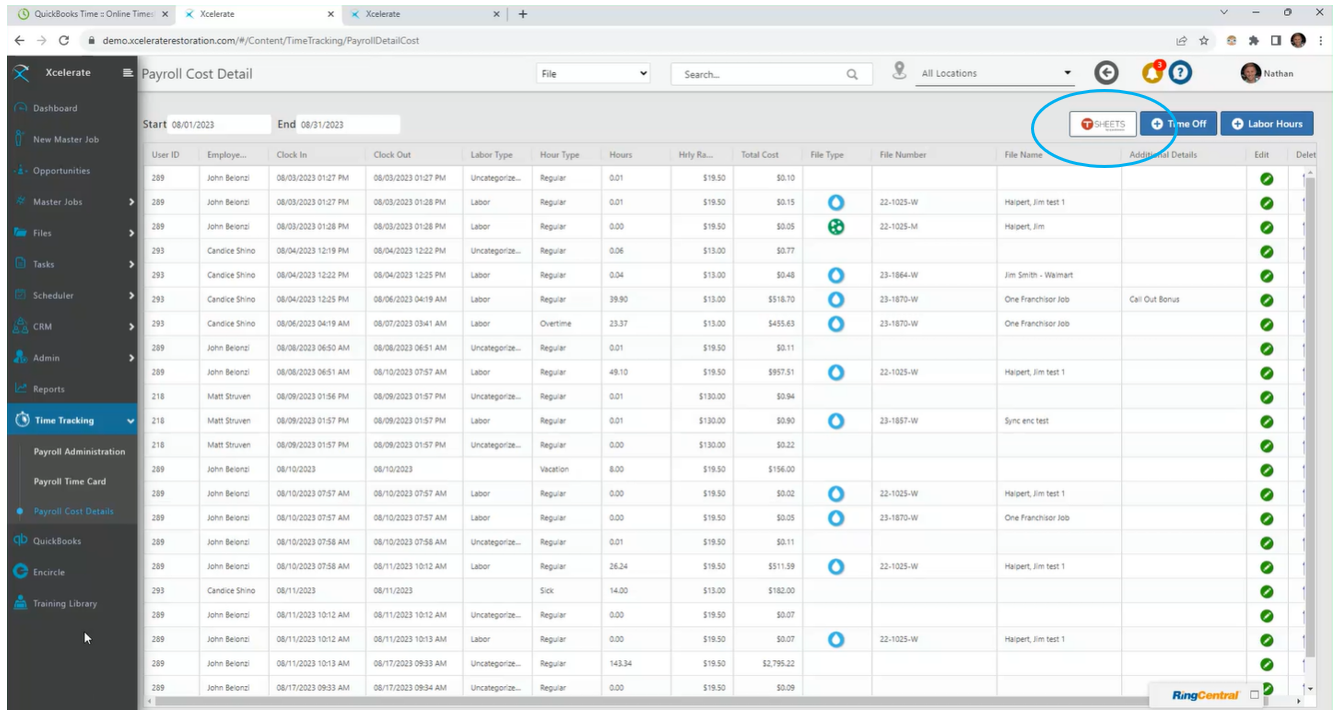Instructions to Integrate Xcelerate & Tsheets
Before you connect your TSheets Integration with Xcelerate please ensure that your QuickBooks & and TSheets are integrated.
Follow the appropriate instructions below to set this up.
QuickBooks Online
QuickBooks Desktop
1. Log into TSheets
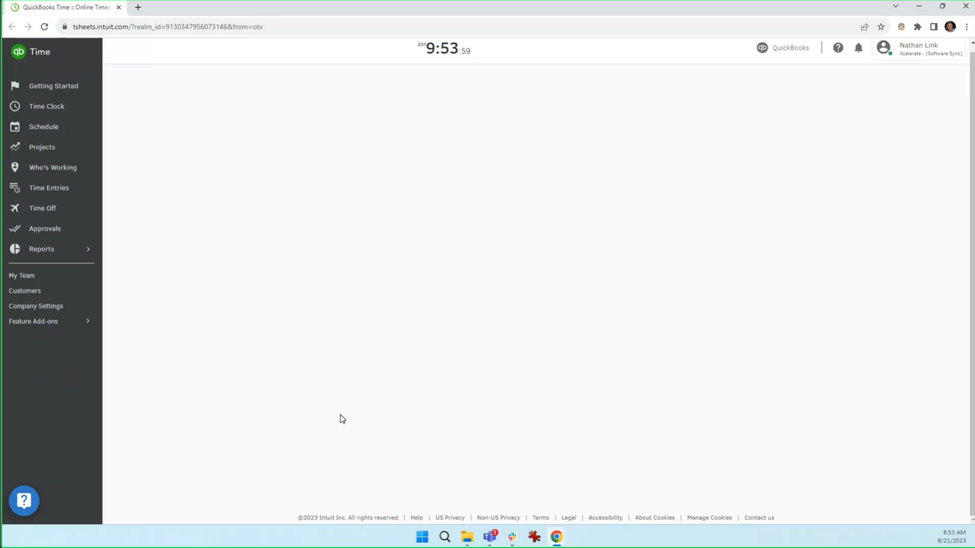
2. Navigate to Feature Add-Ons>API.
If API is not available in the menu continue to step 3.
If API is visible skip to step 5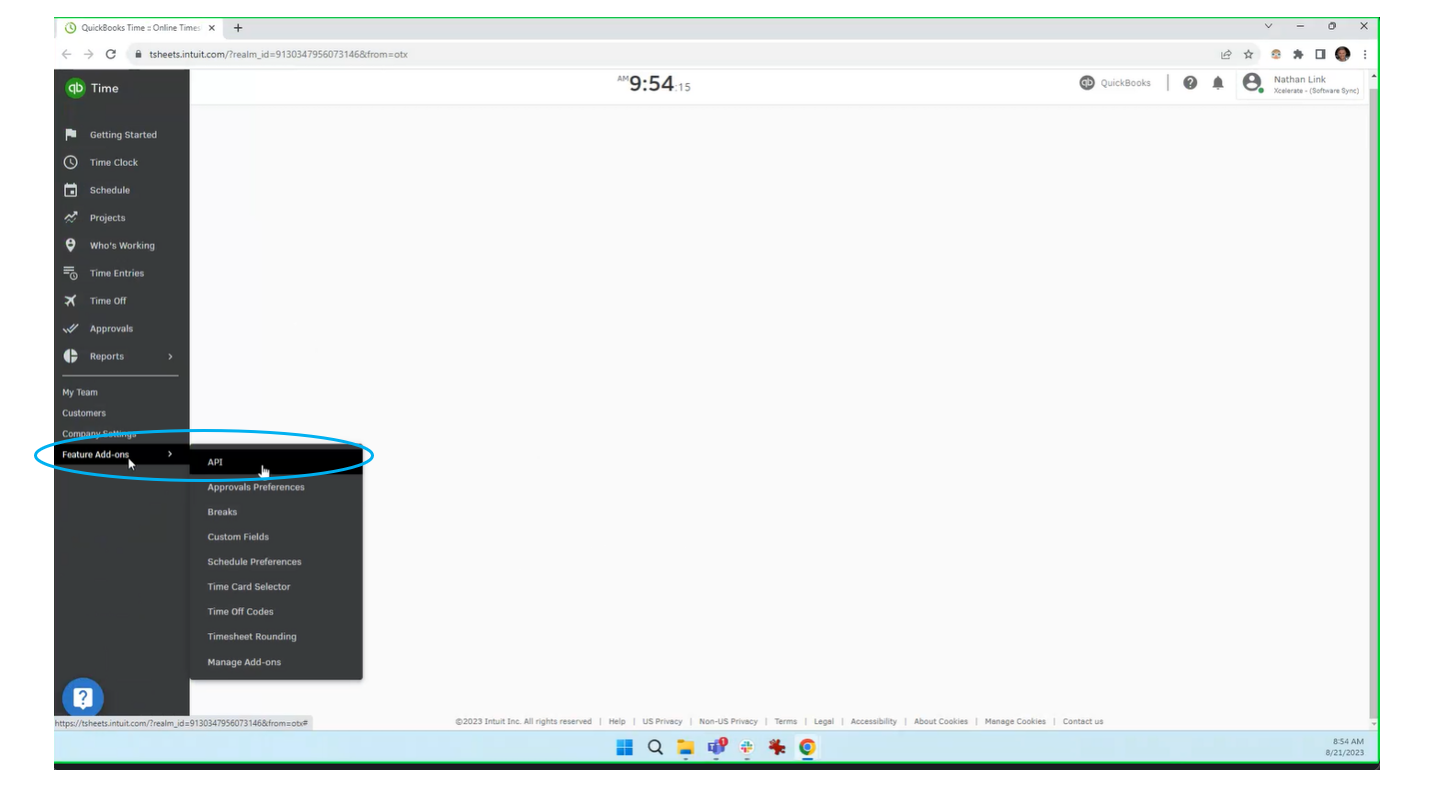
3. To add the API to the list click Manage Add-ons
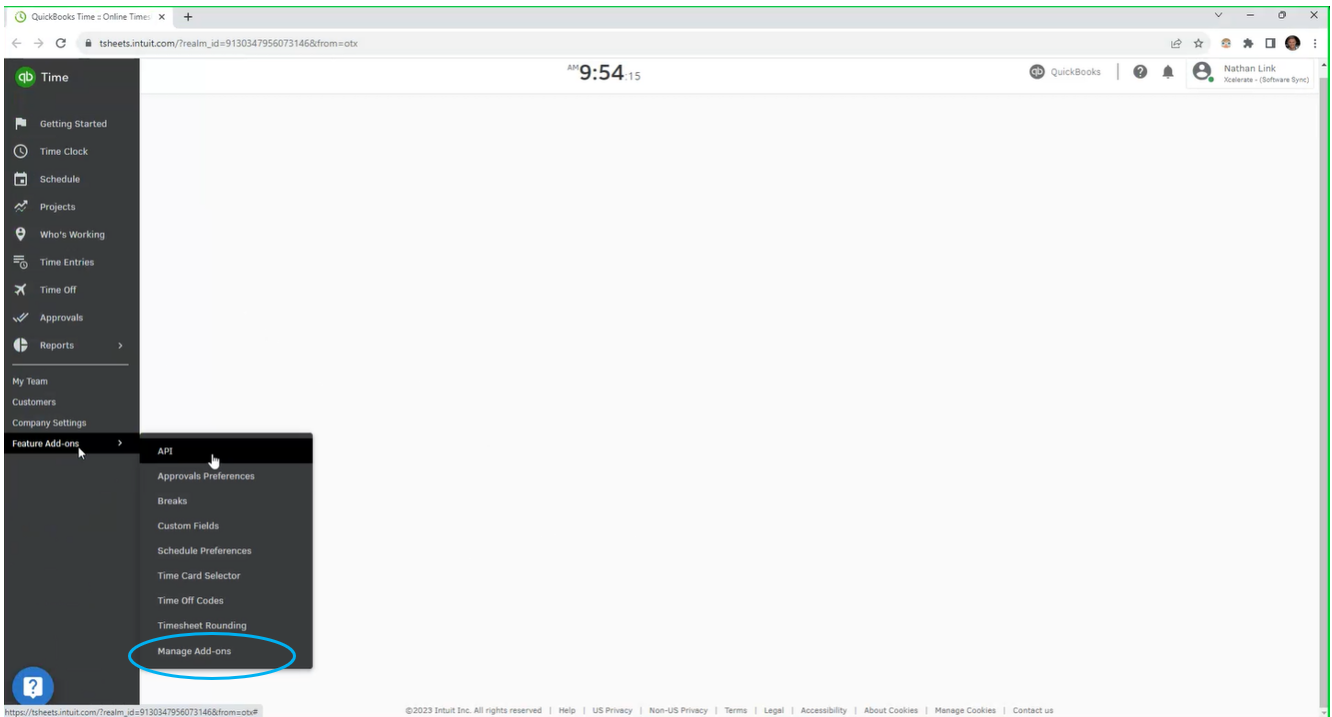
4. Search for the term 'API' & click install API 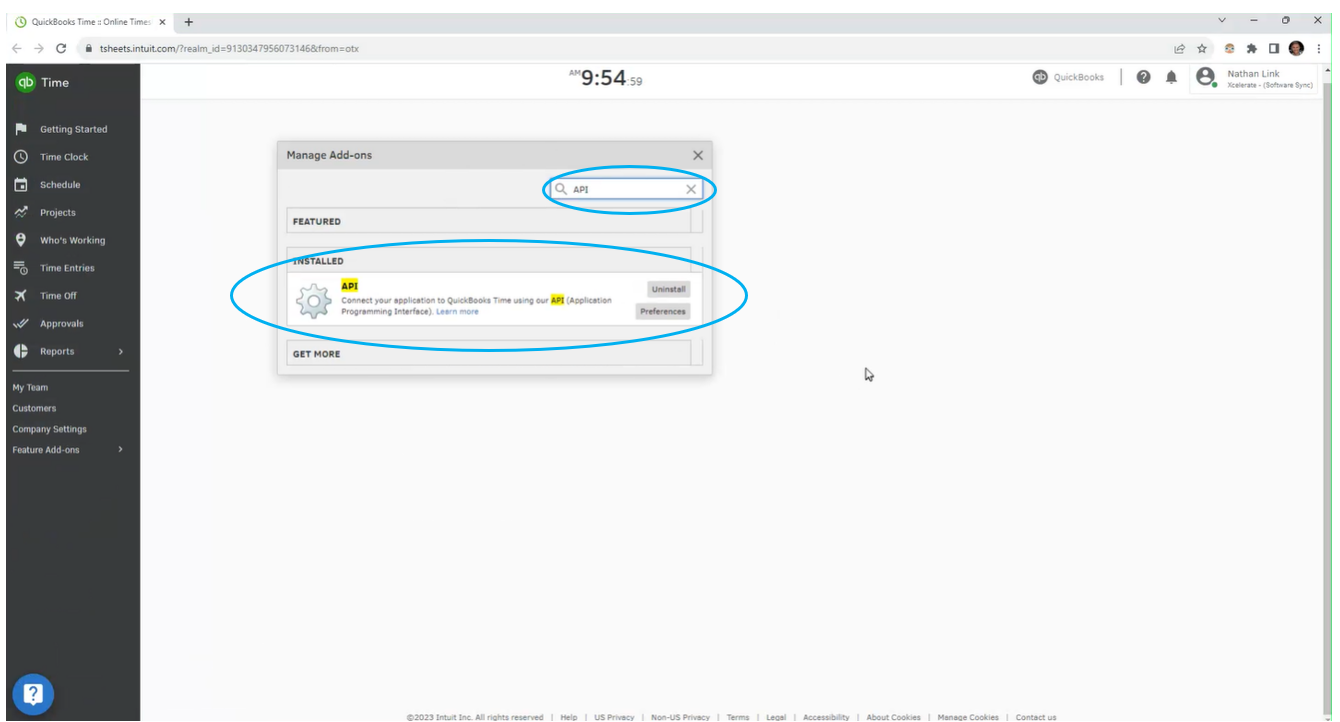
5. Navigate to Feature Add-ons>API & Click add new application.
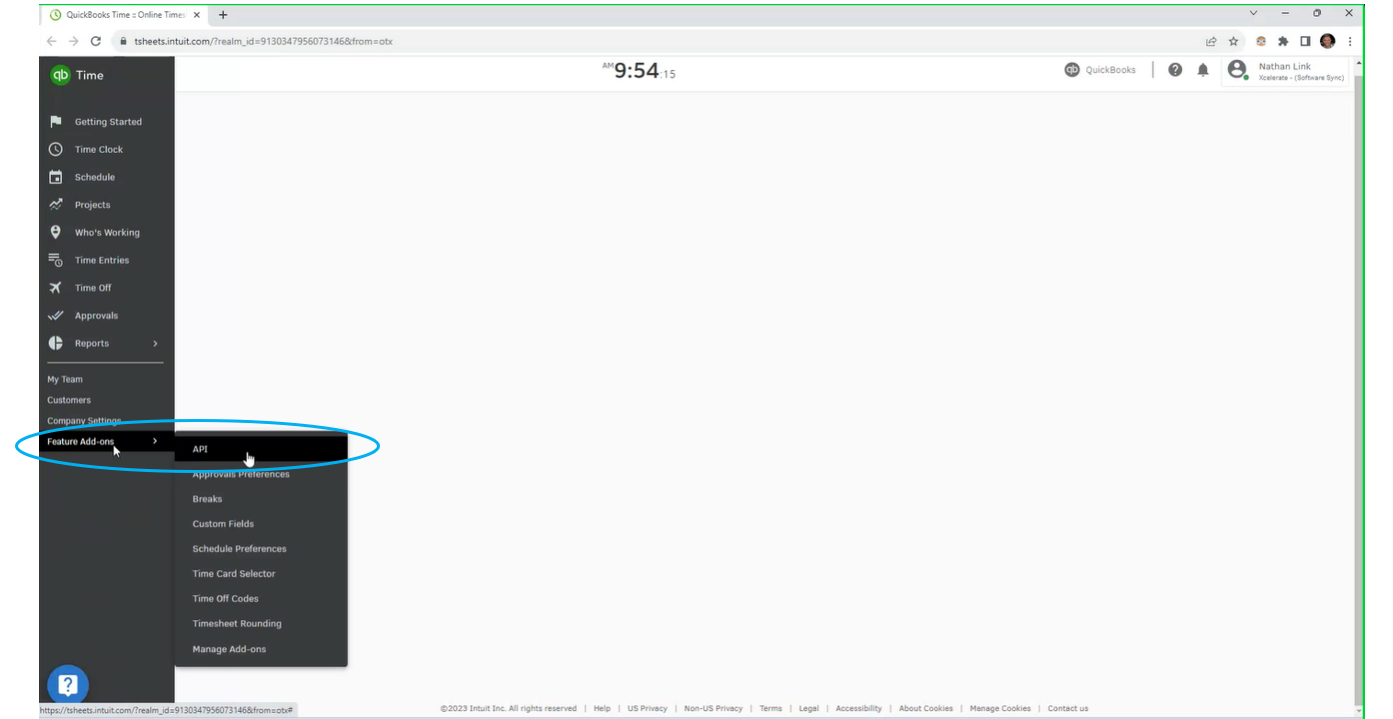
6. Click add new application
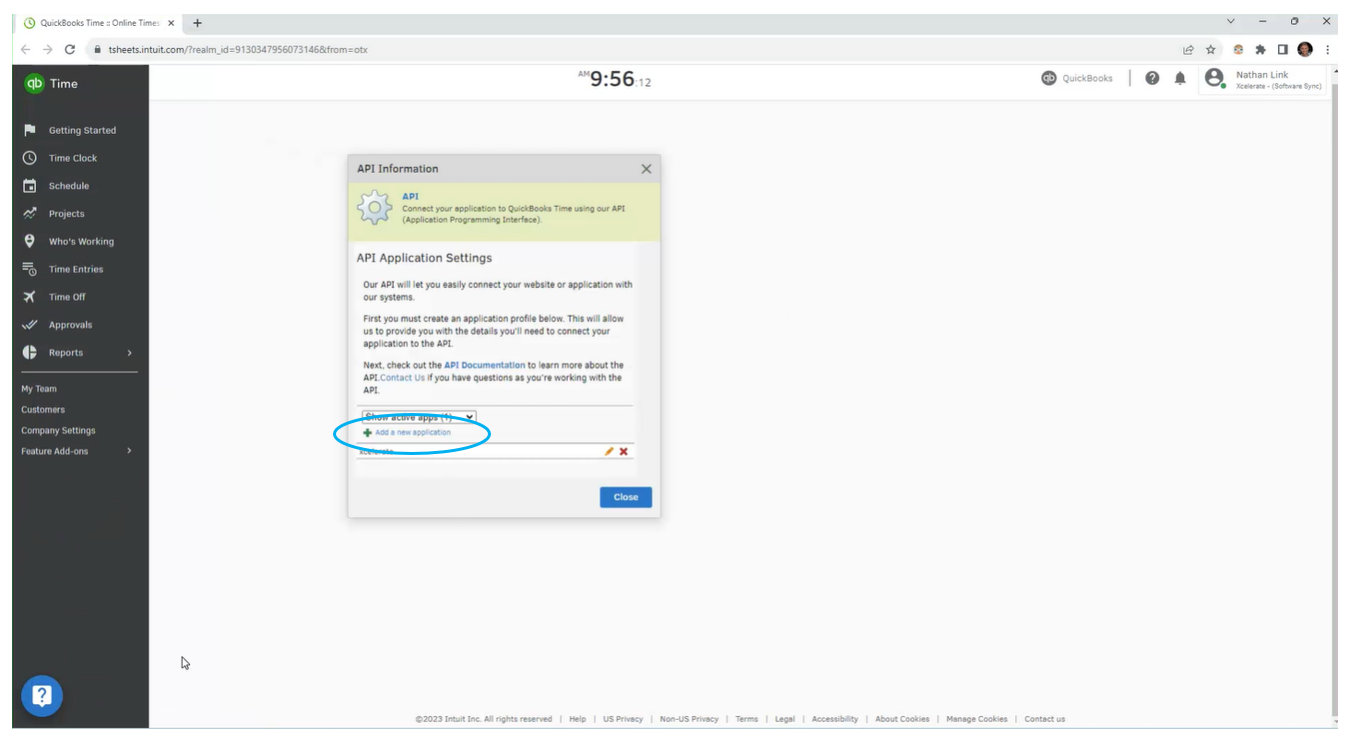
7. Enter the following information
Name: Xcelerate Restoration Software
Description: Job Management Software (optional)
Technical Contact: Select the appropriate contact
0Auth Redirect URL: https://prodservices.xceleraterestoration.com:8082/xcelerate/tsheets/redirect
Ensure the URL is exactly as appears above. (Copy & Paste is best)
Click Save
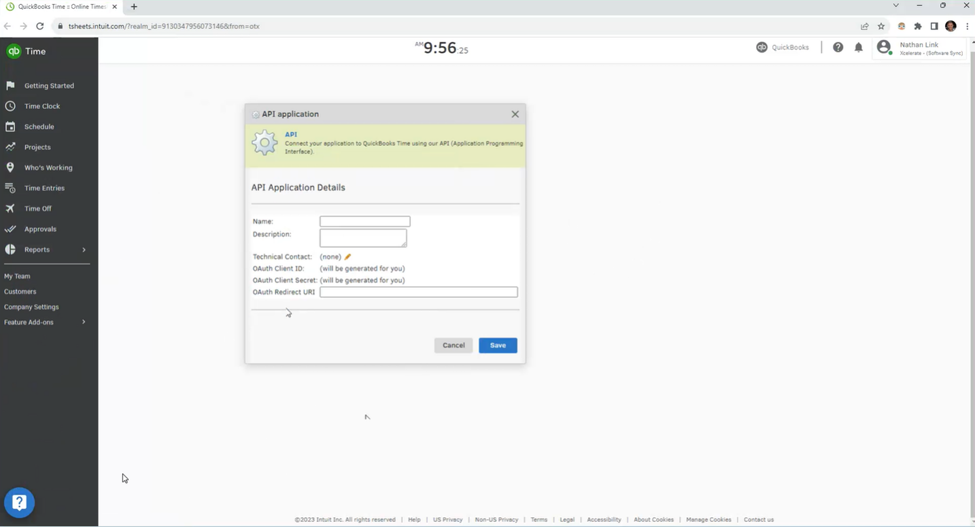
8. This will generate two oAuth codes under 0Auth Client ID & 0Auth Client Secret. You will need to copy and paste these within Xcelerate.
Before you do this however, click on Add Token

Enter your Xcelerate username if not automatically populated & ensure that you set your expiration date far in advance and set yourself a reminder to renew this prior to expiration.
Click Save

Once token has been created it will appear in the area below:

Leave this page open and start another tab or browser window
9. In a separate tab or browser log into Xcelerate & head to Admin>Integrations. Click on the green pencil icon next to Tsheets.
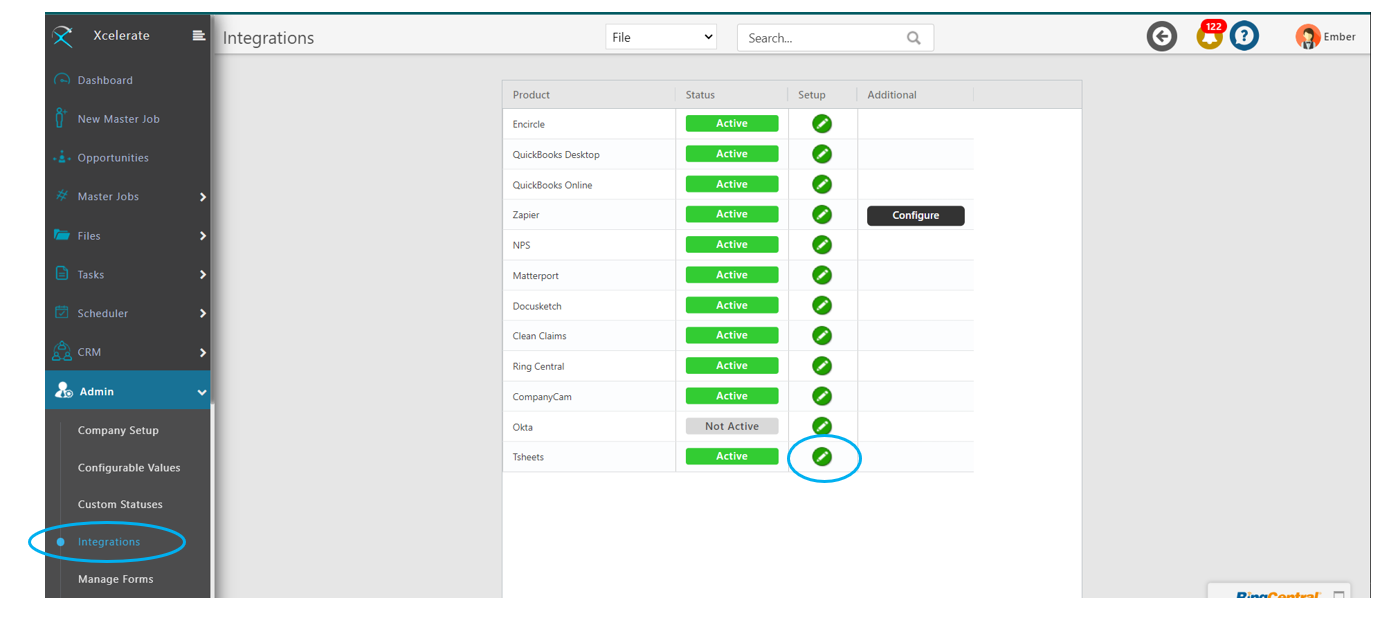
10. Copy and paste the Client ID & Client Secret you just created within Tsheets.
Ensure that the redirect URL https://prodservices.xceleraterestoration.com:8082/xcelerate/tsheets/redirect is present within Xcelerate.
Status = Active
Start Date = Is the date you would like to start pulling data. This can be the current date to begin today or a date in the past.
Click Update
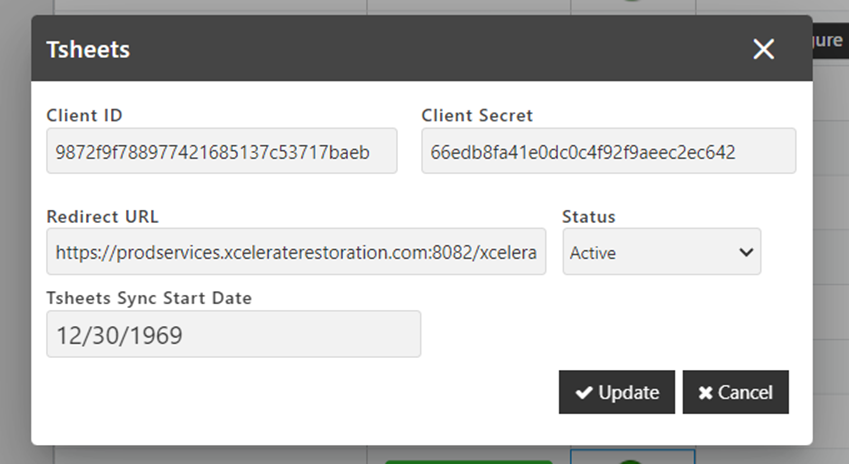
11. You will be be directed to an authorization screen to accept the permissions. Click Allow

12. Success! Your Tsheets is now connected.
To view your time within Xcelerate you can click on Time Tracking>Payroll Cost Details.
Tsheets will sync automatically every hour. To do a manual sync click on the Tsheets button, choose your dates and click sync.