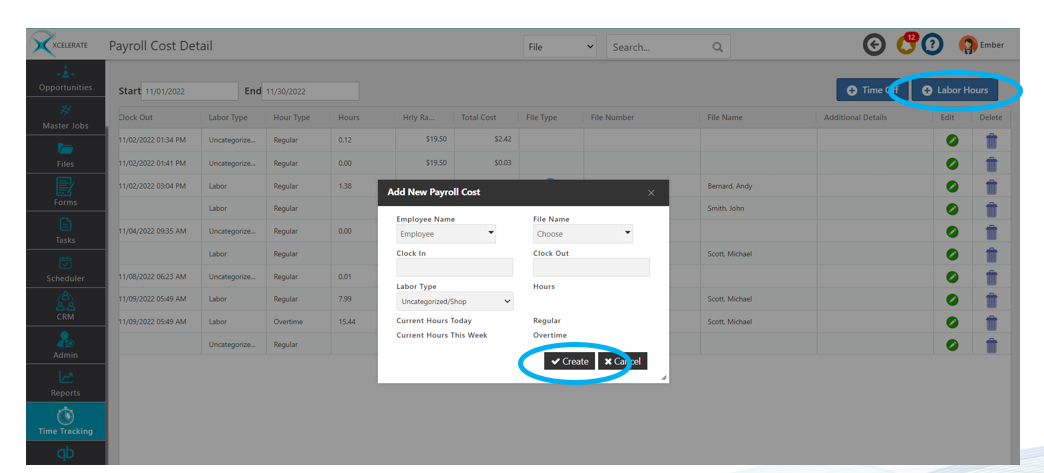Time tracking set up & ongoing administration
TABLE OF CONTENTS
Payroll Administration
Payroll Timecard
Payroll Cost Detail:
Editing
Adding Time Off
Adding Labor Time
PAYROLL ADMINISTRATION
Important Note: Before time tracking will function within the mobile app rates must be set within Time Tracking Administration.
Navigate to Time Tracking>Payroll Administration
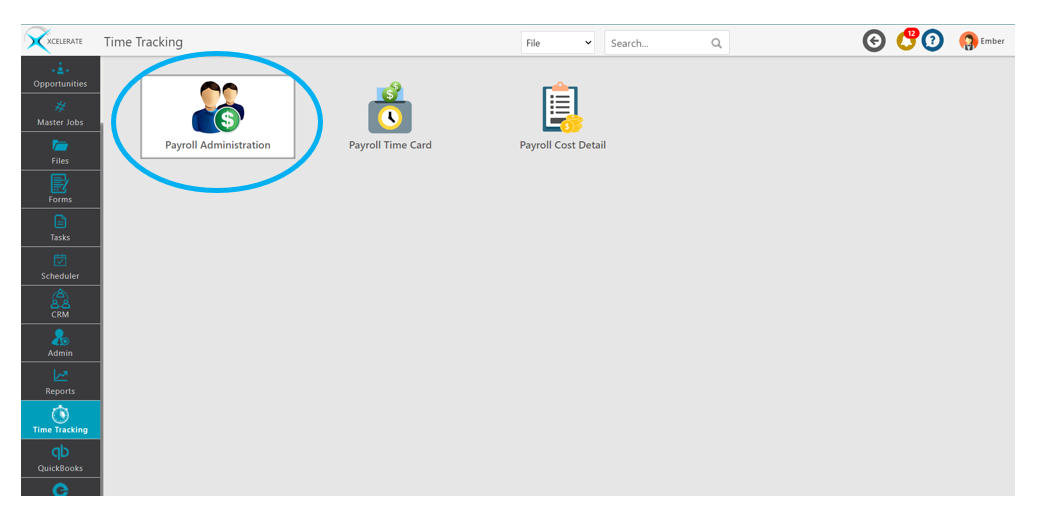
If you do not have this menu option reach out to your administrator onsite or support@xlrestorationsoftware.com.
All active Xcelerate users will be found in this table along with the rates that have been previously set. To set a user rate click on the green pencil icon.
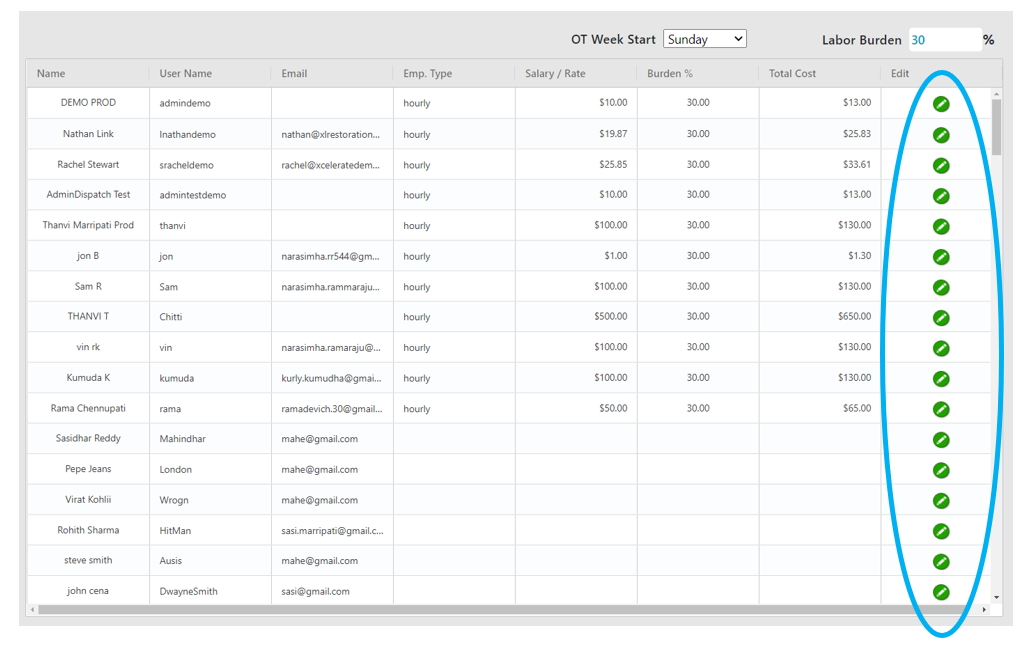
Set your employees type, overhead burden, rate & overtime eligibility as appropriate. The burden is generally 20 – 30 %. Once complete click Update
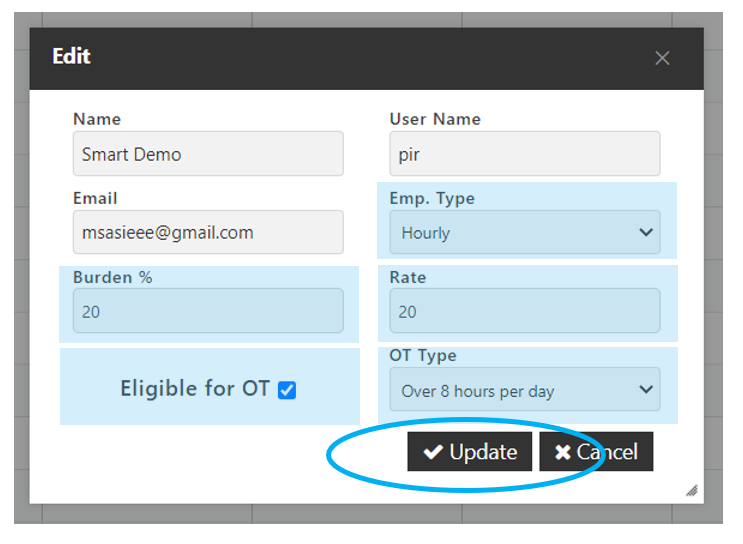
PAYROLL TIMECARD
Your payroll timecard is where you can view and export your team’s timecard for upload or entry in your payroll system.
Navigate to Time Tracking>Payroll Time Card
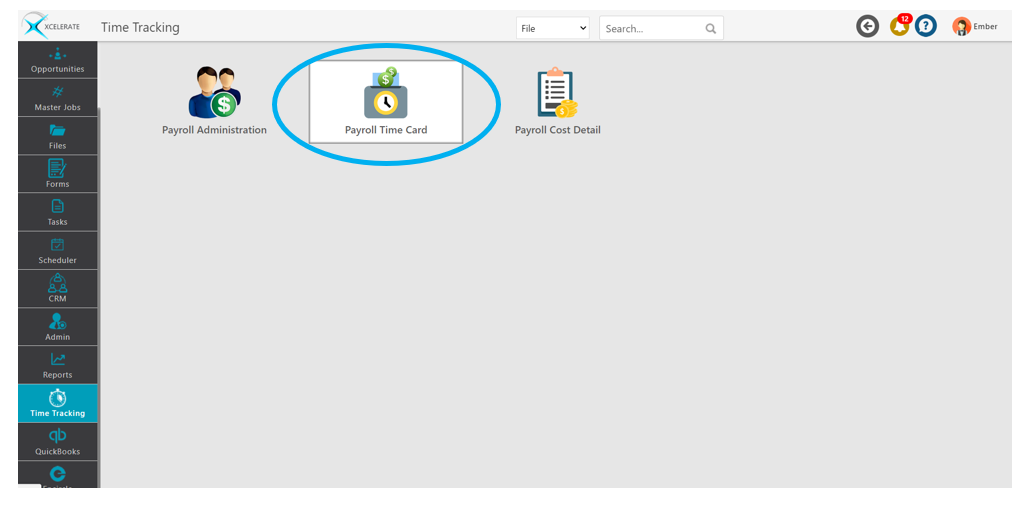
Select Payroll time period as appropriate
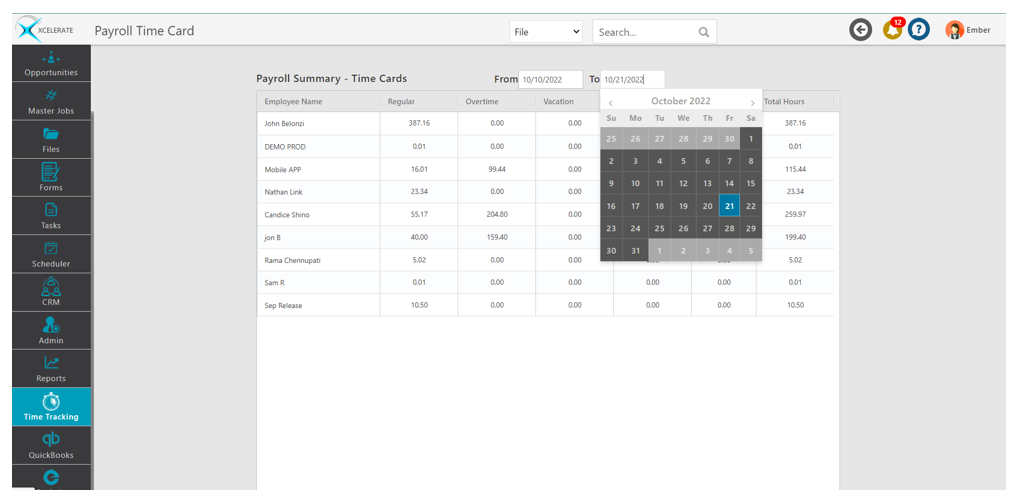
Data can be exported by right-clicking in the table.
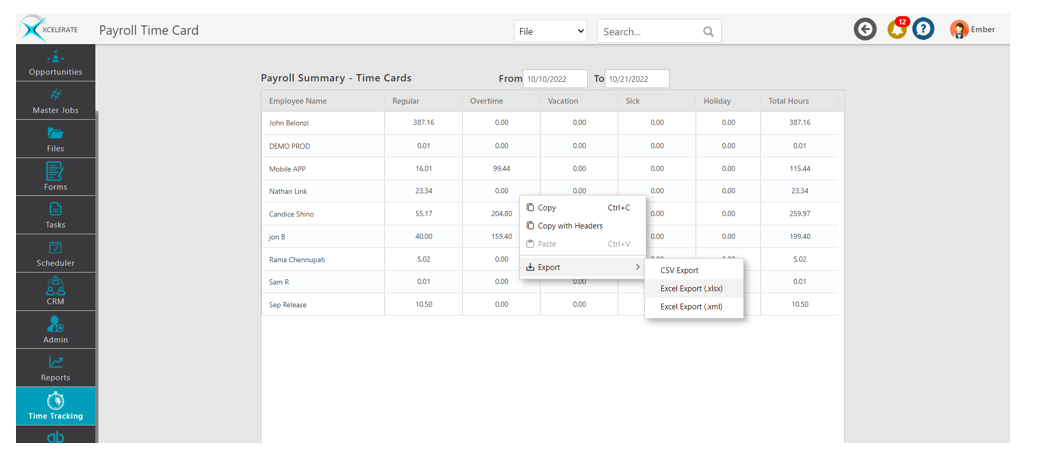
PAYROLL COST DETAIL – EDITING TIMECARDS
This is where you can make changes to a timecard in the case of mistakes or inaccuracies.
Navigate to Time Tracking>Payroll Cost Detail
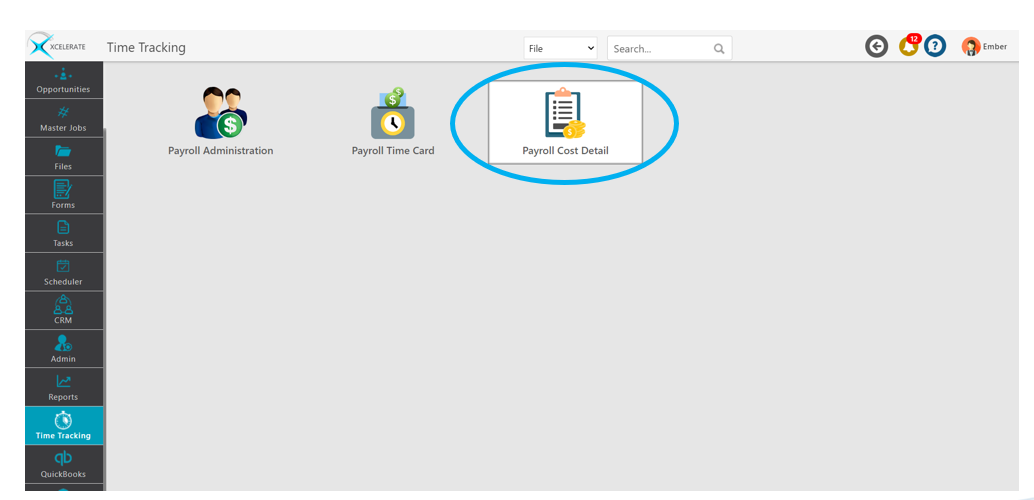
Select the timeframe as appropriate
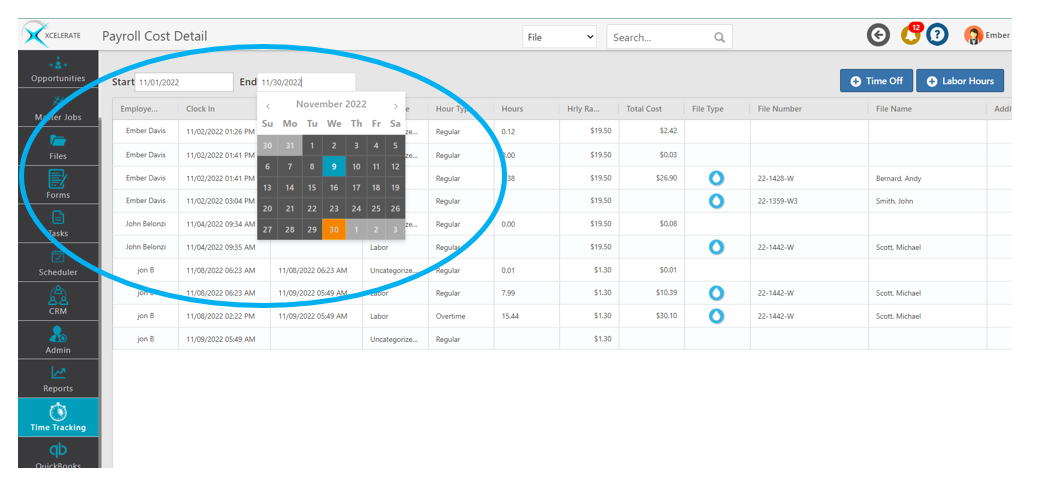
Scroll to the right and click the green edit button to edit or trash can to delete
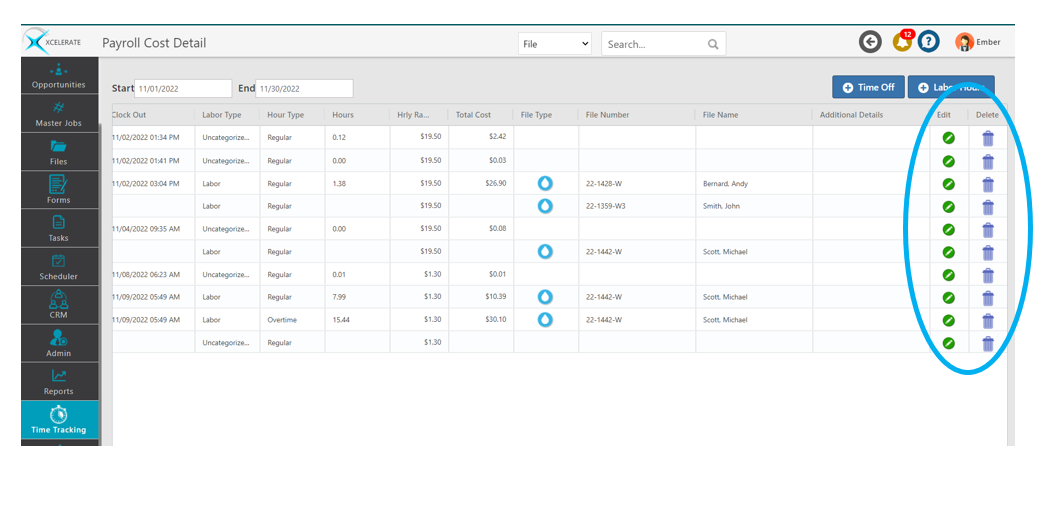
Adjust the record as appropriate and click update
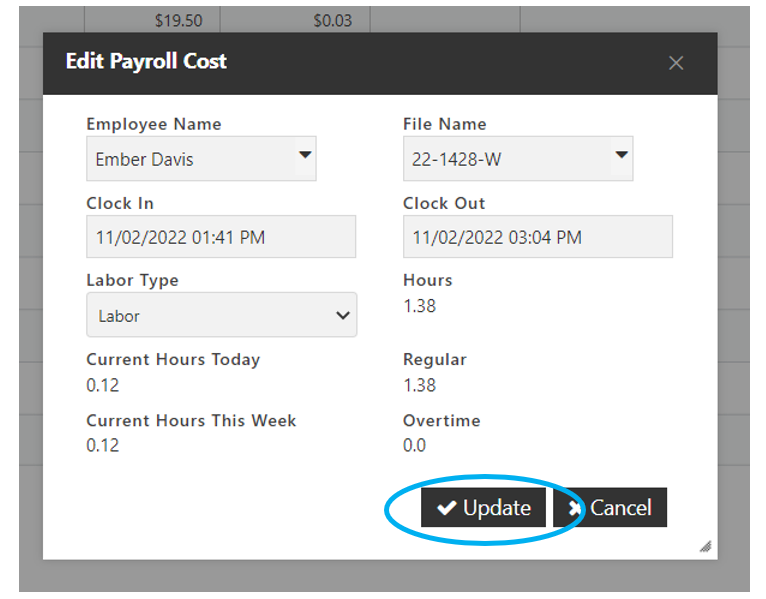
PAYROLL COST DETAIL – ADDING TIME OFF
Time off can be added by clicking Time off in the top right corner, Select the appropriate information and click create.
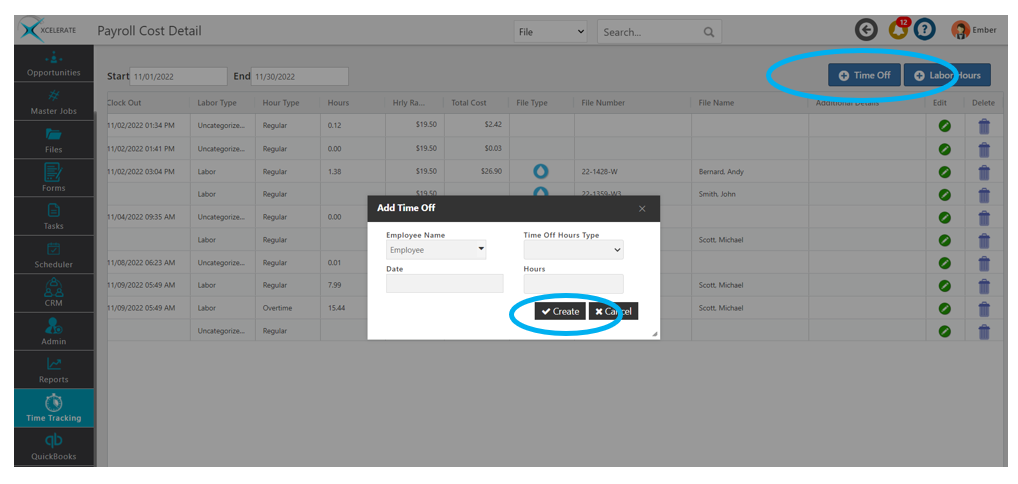
PAYROLL COST DETAIL – ADDING LABOR HOURS
Labor hours not tracked through the mobile app can be added by clicking Labor Hours in the top right corner, Enter the appropriate information and click create.