Master Jobs house all of your customer's basic information such as name, address & insurance information as well as the cause of loss
Select Master job from the Xcelerate side menu
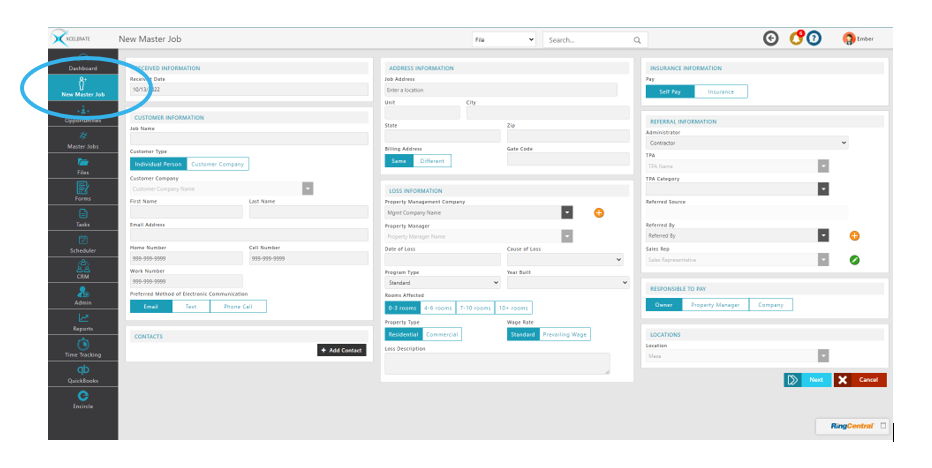
Customer Information
This section will contain your customer information including address & phone numbers. 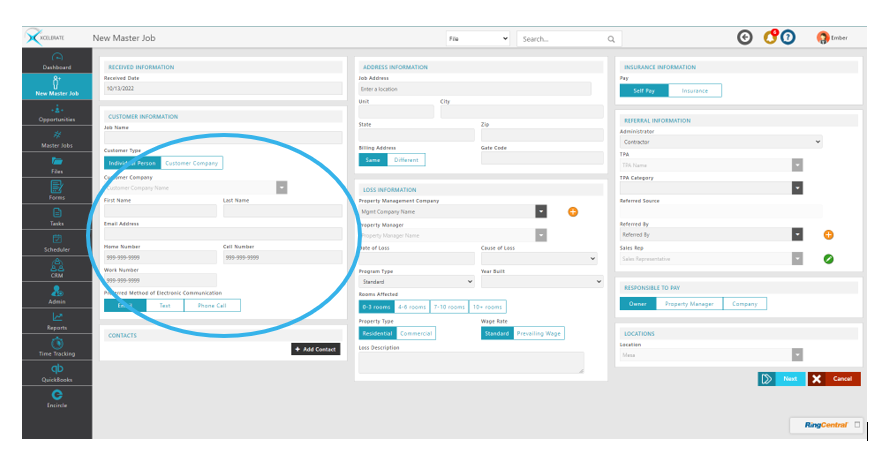
Select Customer Companies when working with organizations. These can be added from your CRM by utilizing the dropdown or adding a new contact to your CRM by clicking the yellow plus sign.
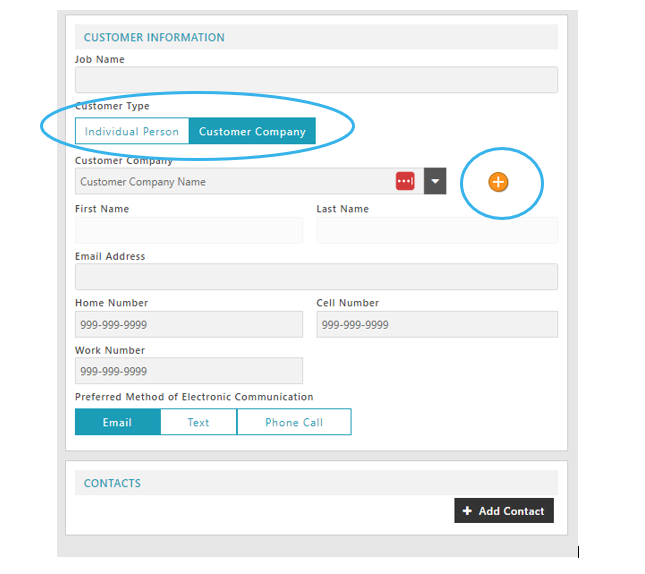
Contacts
Contacts can be added to the Master Job as additional contact information such as a partner, interested party, or subcontractor. They can be added manually or from the CRM

Address Information
Addresses are powered by google to ensure accuracy.
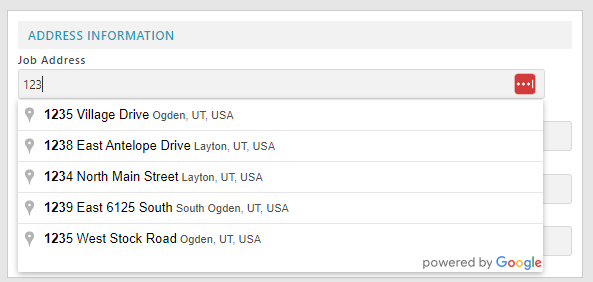
Select different If the billing information is different from the physical address

Loss Information
Enter loss information as appropriate.
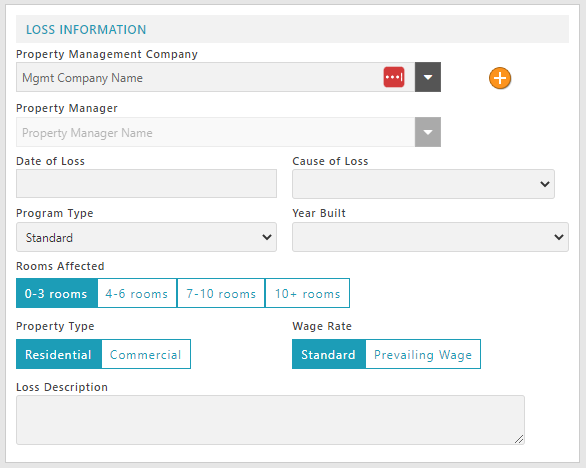
Cause of Loss, Program Type & Year Built can be customized to your organization within the Admin Section.
Insurance Information
Determine if the job will be self-pay or insurance. Select Insurance to enter insurance information and enter as appropriate. This information can be added later if not available at the time of the all.
Insurance information can be added from the CRM utilizing the drop downs or added to the CRM by using the yellow plus buttons
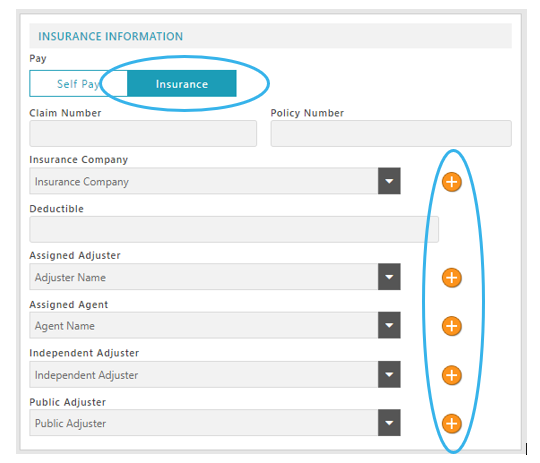
Referral Information
This information is vital to track referral information and increasing sales. The information entered into this section will feed reports & the leader board within your CRM. You can add your contacts from the drop-down menus or add them utilizing the yellow plus icon.
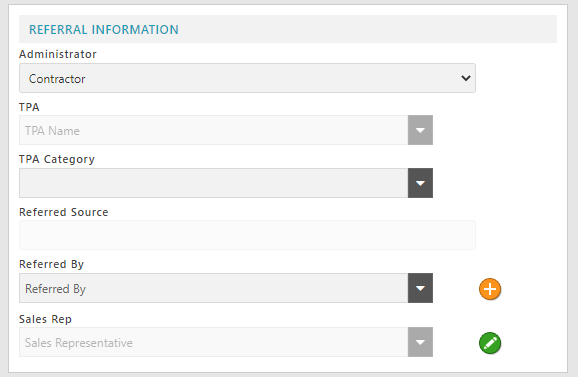
Responsible to Pay
Select the appropriate responsible party, and location and click next when all information has been entered.
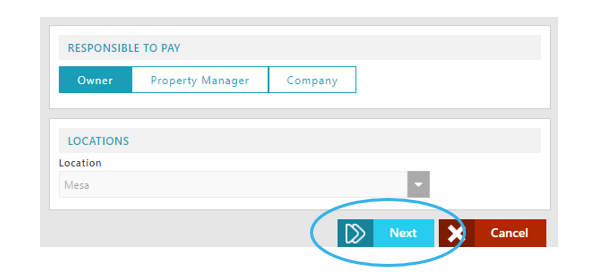
Up next: Creating the Initial File
