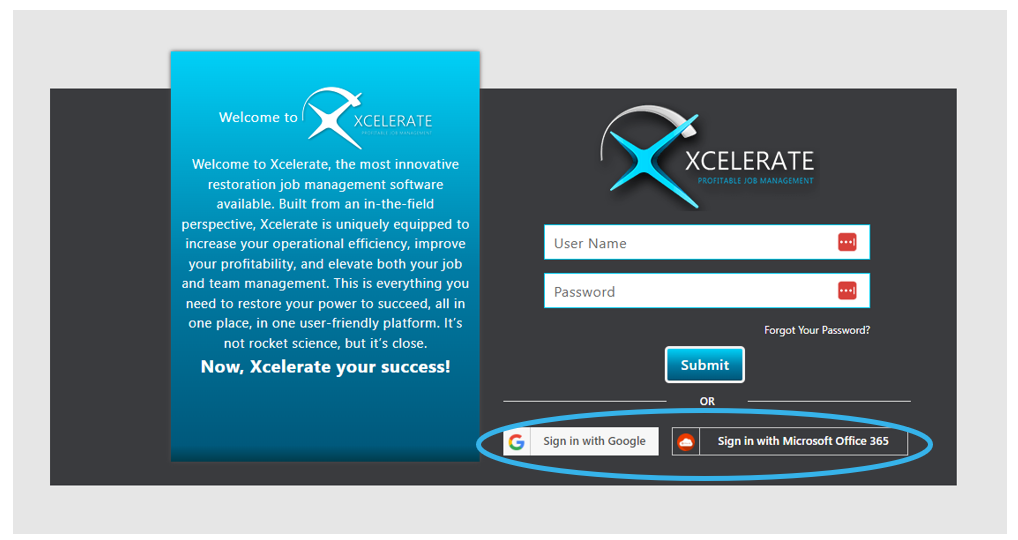Microsoft - Email & Calendar Integration
Connecting your Microsoft Email & Calendar to Xcelerate
MICROSOFT 365
Hover over your name & avatar in the top right corner of the Xcelerate online platform and click settings.
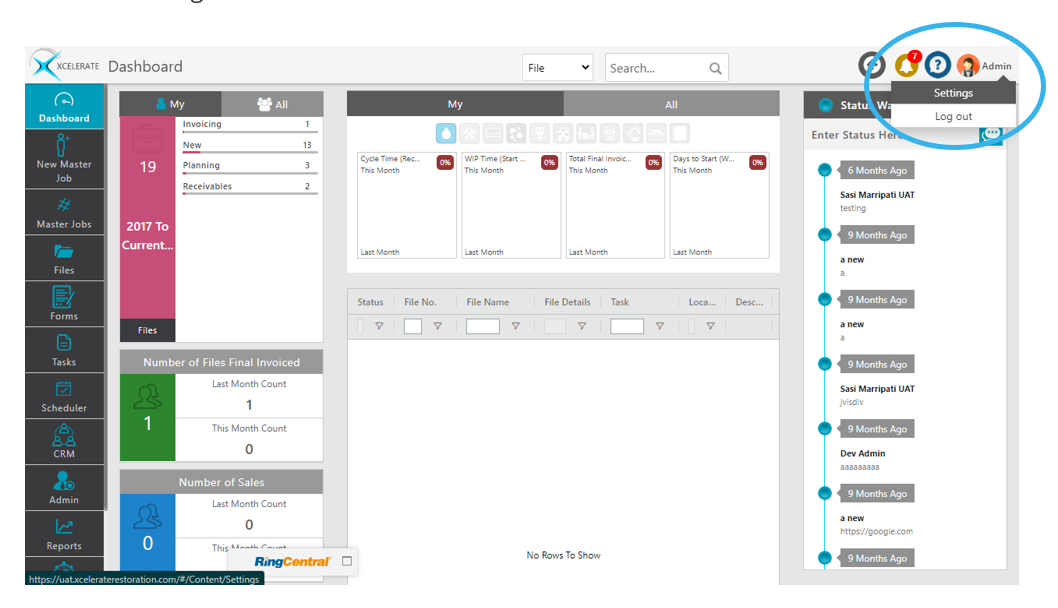
Within your account ensure your email address matches the email address you will be syncing. This must be exact. Update as necessary.
Email must be exact & Time Zone must be entered to update account information.
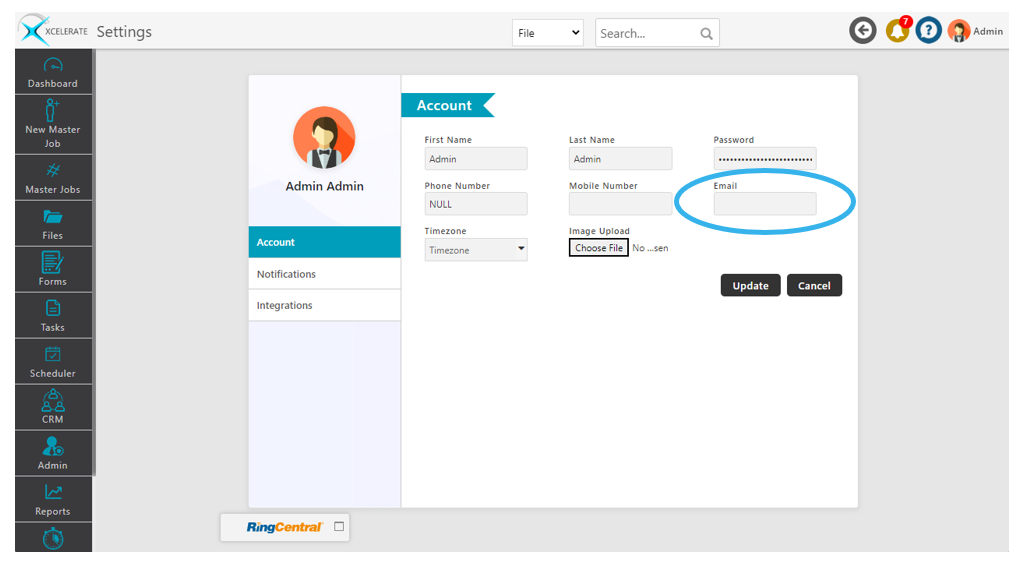
Once updated click on Integrations and select Connect to Microsoft Office
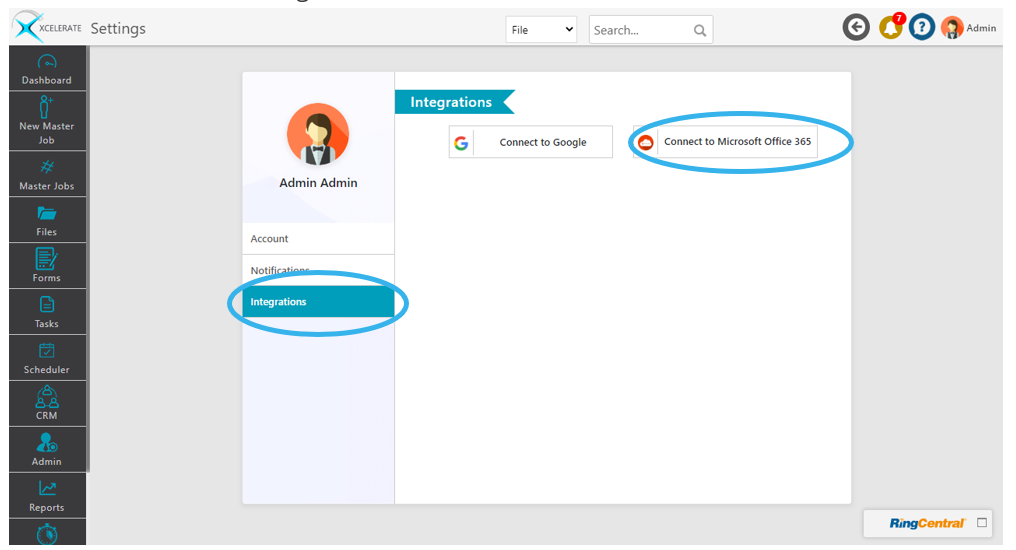
The system will verify the email address entered within your account information within a pop-up screen.
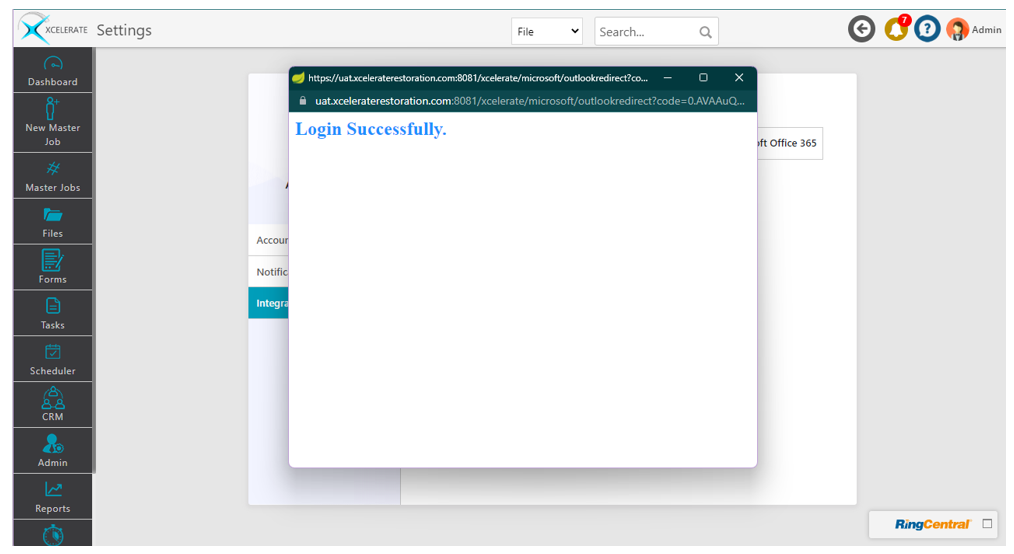
Once you receive the success message you will be returned to the integrations page.
Choose your sync preferences as desired and click save.
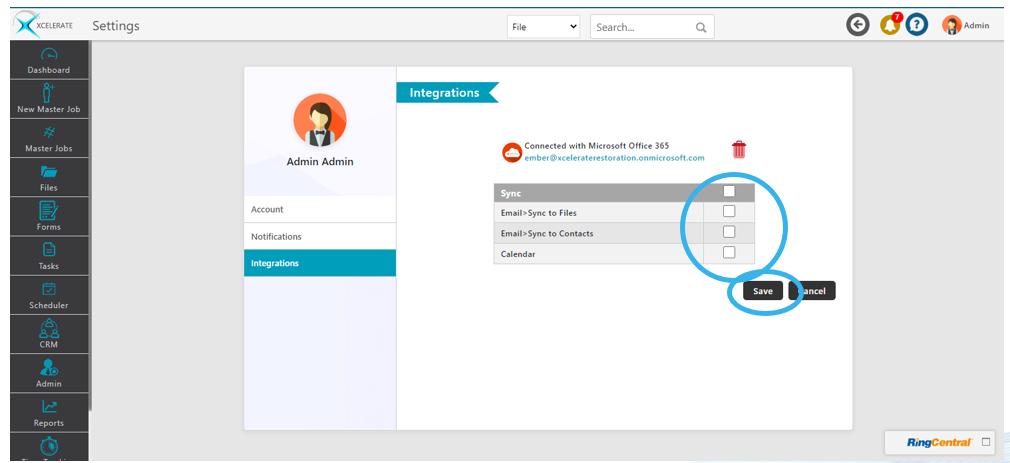
Xcelerate will sync based on an email address, file number, claim number, and reference File Number. Once found it will add as a note and attach any documents to the file or CRM contact.
Sync Options:
- Email>Sync to Files: Sync to notes within the Job File
- Email>Sync to Contacts: Sync to notes within the CRM File
- Calendar: Two-way sync between calendars. Changes made in either program are reflected in the other.
You may update these preferences at any time through this page or stop the sync completely by clicking on the delete icon.

Once your account has been connected you may now utilize the Single Sign-on Option to access Xcelerate.