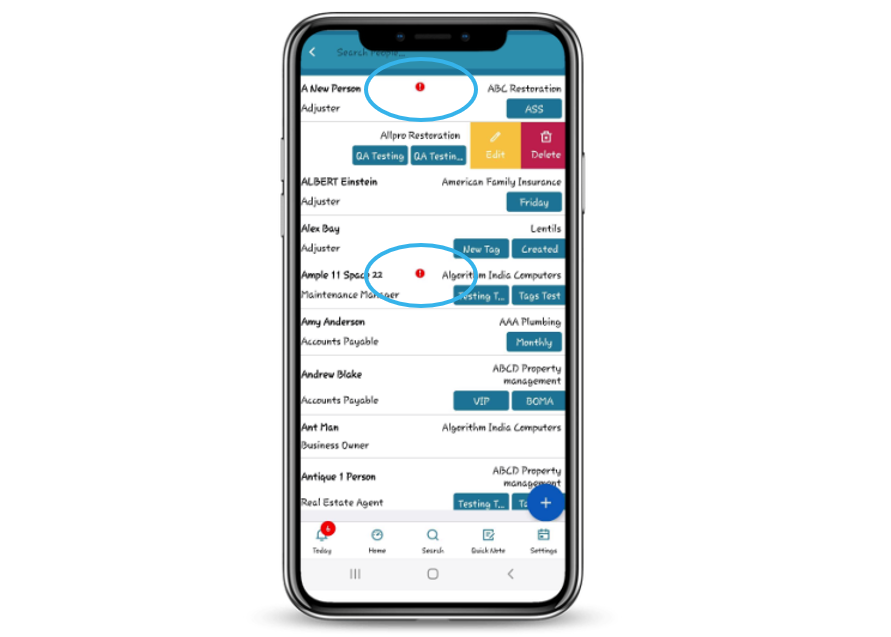Setting a contact cadence for your CRM contacts is a great way to ensure that your partners are receiving consistent contact.
Please Note: Contact Cadence by default has not been set for your contacts.
ONLINE
To set contact for a contact navigate to your CRM using the side menu & click on the contact name you would like to set the contact cadence for.
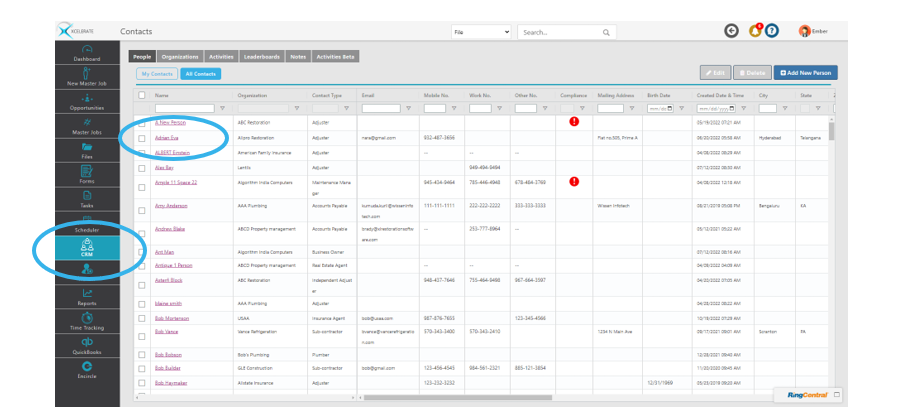
This will bring up the baseball card view where you will click the pecil icon next to your contacts name.
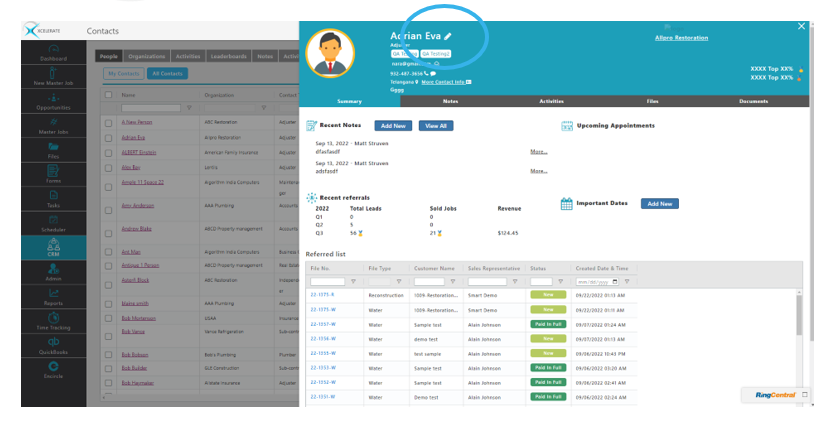
Here you can make changes to any of your contacts iformation. To add Contact Cadence simply enter the number in days you would like in the Contact Cadence field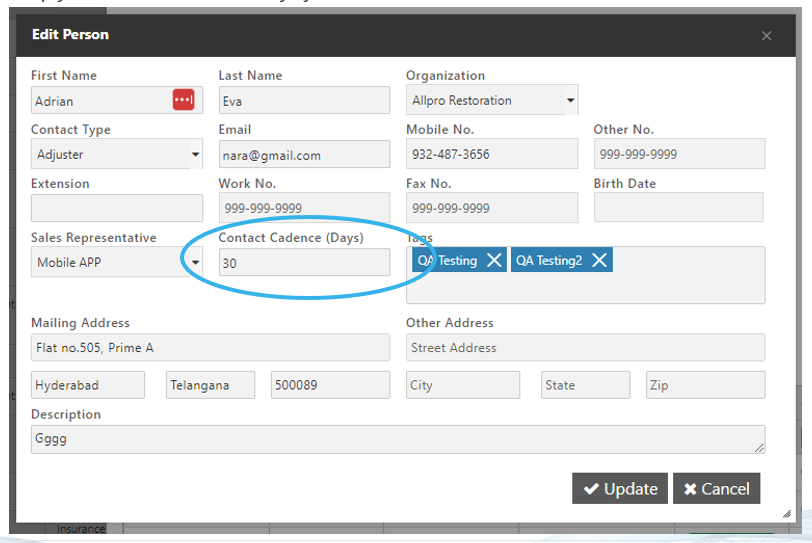
To view which contacts are within the compliance of the contact cadence you can view this in the compliance column. Contacts out of compliance will have a red exclamation mark associated with their contact record as well as you will receive notification reminders
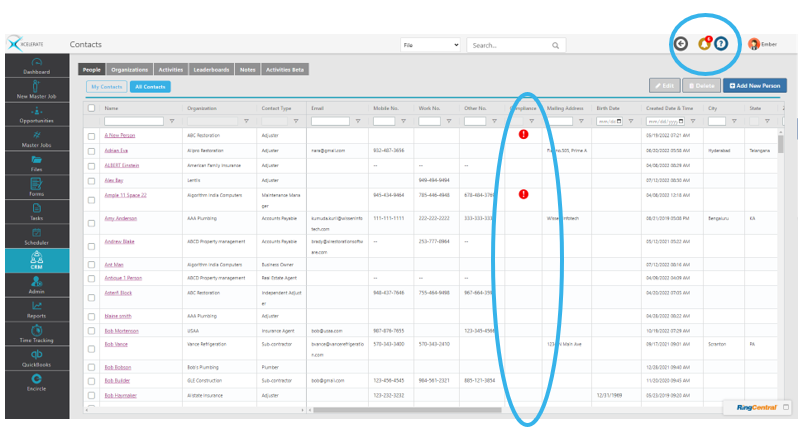
MOBILE
Select CRM from your main menu by taping on the ellipse lines in the top left corner then tap CRM. Once in the CRM tap people
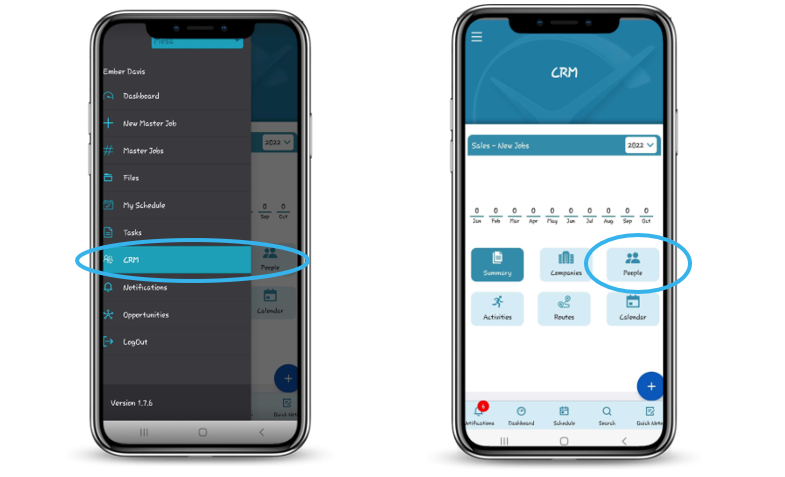
Within your contact list swipe left on the contact you would like to add the contact cadence too and tap edit

Add Contact Cadence to your contact as desired & hit update
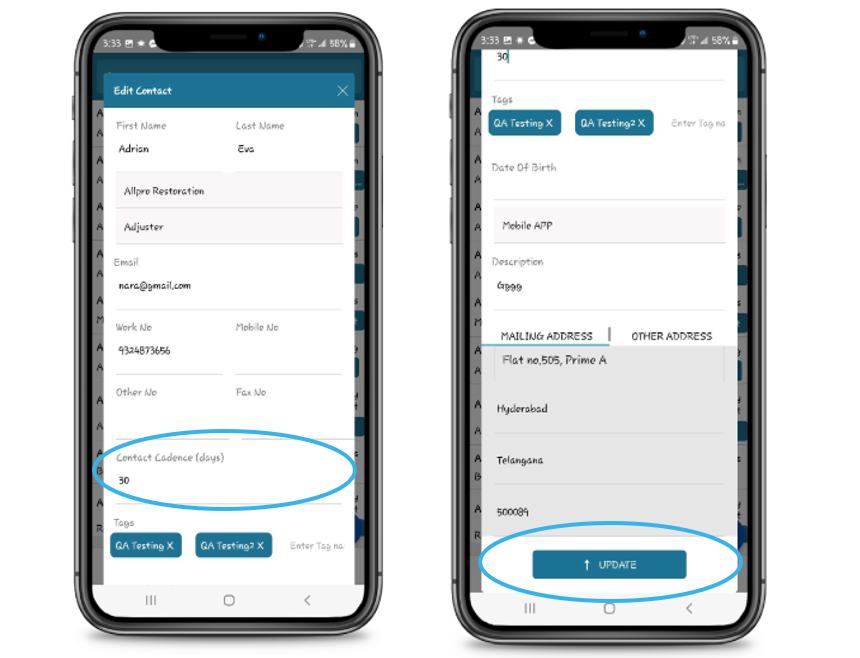
Contacts whose cadence is overdue will have a red escalation mark next to their name & you will receive a notification.