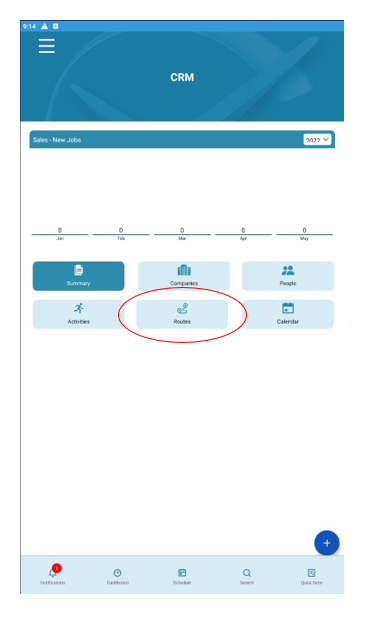Users can create a CRM route using the Xcelerate mobile app.
To do this, you will select CRM from the Dashboard screen. See below.
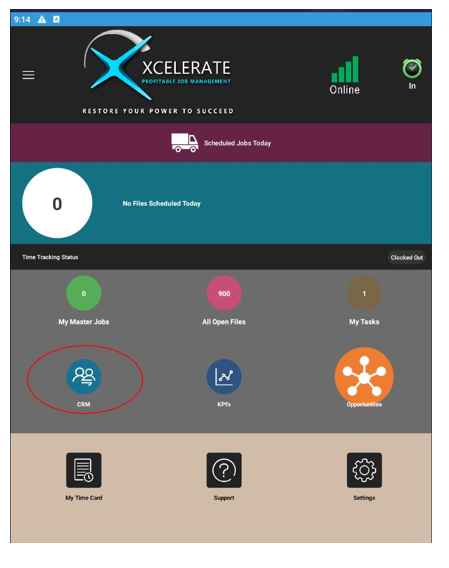
Once in the CRM home screen you will select either Companies or People.
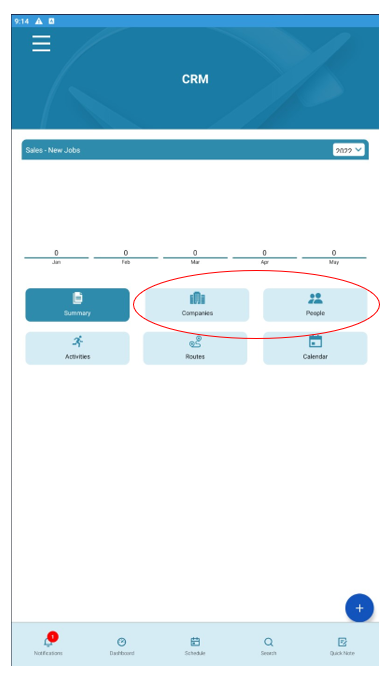
After selecting your preferred CRM source, you will then be able to search the persons or companies you would like to add to the route. To add them, all you will need to do is touch and hold the name. After doing this you will then see at the bottom of the screen that they have been added to a route.
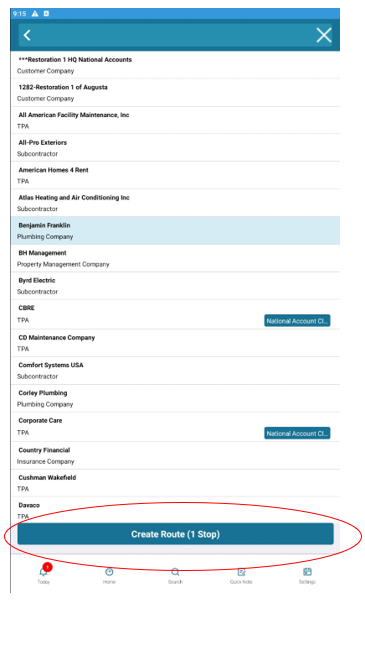
Once you have made all your selections you will then click on the Create Route tab at the bottom of the screen. This will then give you the option to Save Route or go directly to Google Maps.
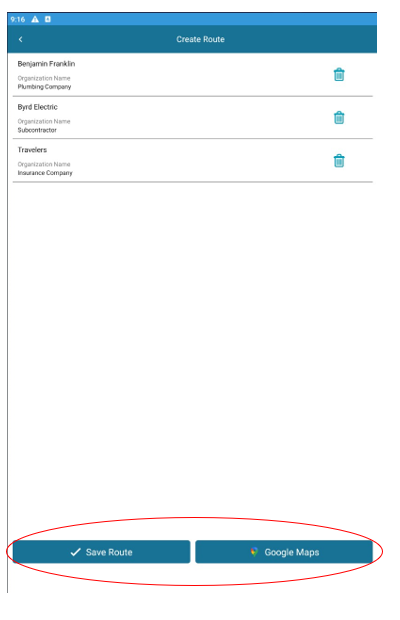
If you choose to save the route you will have the ability to name the route and return to it a later time. To access your routes at a later time you will select Routes from the CRM home screen.